
USB Internet Radio Dongle

Installation
To begin enjoying your USB Internet Radio, simply plug in into a USB port on your computer. The operation software will automatically be launched. Please be sure autoplay is enabled on your computer.
Operation
The main screen is divided into four areas, as detailed in the following sections:
A. Status
1. On the left side of this panel, you’ll see the current connection status: Connected, Connecting, Playing or Connection Failed
2. On the right side of this panel, you’ll see the currently selected radio station (which also shows as the highlighted station in Panel C/ Station List).
B. Options
Click on any of the 10 option tabs to display a corresponding screen as described below. Note: The position of the tabs will change as they are selected.
1. All-Region: Shows all regions/ countries
2. Popular Region: Region/country of top 20
3. All-Genre: Click to display an extensive list of various music, news, sports, and other radio formats.
4. Popular-Genre: Various genres of top 20
5. Search: Search for radio station using keywords
6. My Favorite: Click to display stations that have been added by selecting the star icon. Newly added stations appear at the bottom of the list.
7. Setting: Change user interface Language.
8. Featured: Shows recommended stations.
9. Contact Us: Report any problems encountered.
10. History: Click to displays a chronological list of radio stations you have most recently listened to.
C. Internet Radio Station List
The station List, which presents radio stations for you to choose from based on whichever option is selected(see Options below), presents information that helps you recognize a station and determine if it is the one you want to listen to. (Note: If no options are selected, the interface defaults to the Featured station list.)
1. Current path: Displays the options used to display the selected station.
2. PLAY/STOP: Click to stop playing Click to continue playing
3. Radio Health: Yellow means radio station is available to listen, Gray means radio station is currently unavailable.
4. Favorites: Click gray staradd to Favorite, yellow star means it has added in favorite, Click again to remove from the Favorite
D. Controls
The Controls Section presents familiar buttons and bars to make basic system operation easy.
1. Play/Stop
2. Record
3. Volume Control
4. Mute
| OS | Processor | Memory | Bandwidth | Browser | Windows Media Player | DirectX |
|---|---|---|---|---|---|---|
| Windows 2000/ XP/ Vista/ Mac OS X 10.5 | Intel Pentium III 1000 or better | ADSL 1M~ 2M or better | IE6.0 or newer | 9 or newer | 9.0c or newer |
商品特色
- 20,000+ Radio Stations Around The World, From More Than 150 Contries
- Plug & Play USB Stick
- Play & Record
- No Monthly Cost
- Multi-Function Panel Manages of Search,Sort, Favorites,Recording etc.
- LED indicator
- Internet Explorer 6 or 7 in Windows or Safari 3.0 in Mac
- Compatible with Windows 2000/XP/Vista and Mac OS *10
- OEM/ODM Product
- Branded Product
- Buyer's Label Offered
同類型產品
聯絡資料
-
總經理邱奕馨
-
業務聯絡人銷售總監 曹小姐
-
地址中國廣東省深圳市福田區彩田南路中深花園B座1109號
-
電話86-755-8831-8553
-
傳真86-755-8311-6383
-
電子郵件
-
網址
 鼎盛科技有限公司
鼎盛科技有限公司
